Embracing the Shield: Why Your SSL Certificate Is Your Website's Security Superhero
Mon, December 18th, 2023
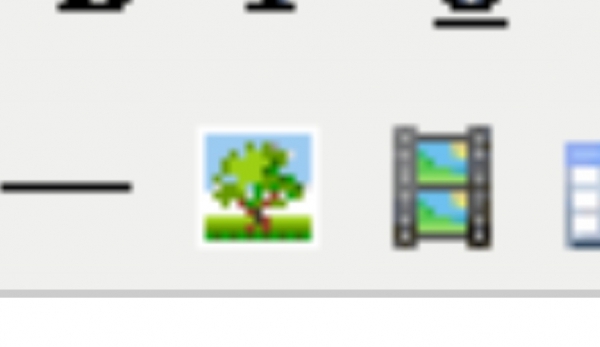
Add your pictures to the WYSIWYG editor
Click on the picture icon (the one with the tree on it). A dialogue box will pop up so that you can locate the picture you wish to add.
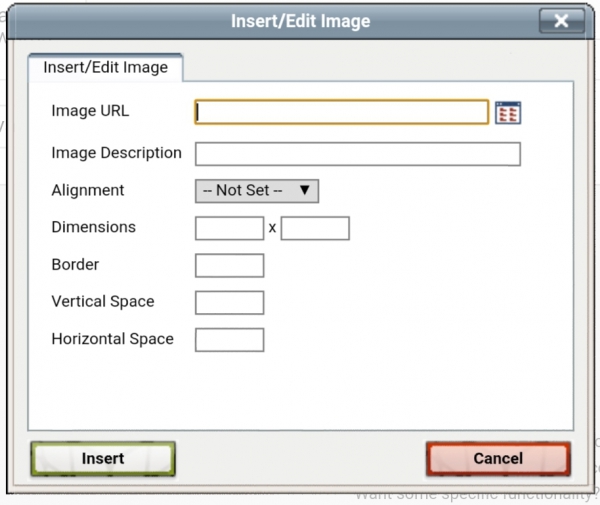
Image URL:
If you wish to insert a picture from your computer then click the browse button on the right side of the "Image URL" line. Locate the image you wish the use and select it. Once the image is uploaded you will see the next part of the dialog box.
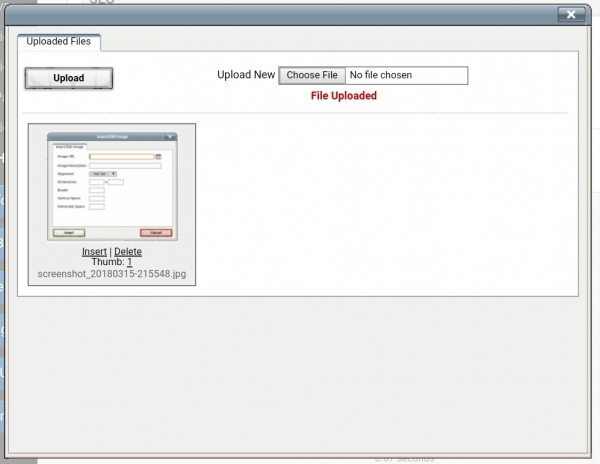
If you wish to insert a picture located on another website, you can paste the picture's complete URL and CPMS will insert the picture.
Image Description:
Typing descriptive text here will allow the image to be described when the image cannot be loaded.
Alignment:
The use of alignment is the same as in word processing programs where you can tell the editor how the image will align on the page and how it will interact with the text. For example, the image to the left was set to "Left" align. The text will flow around the image and be spaced away from the picture by the "Vertical and Horizontal Space" settings. More information on those coming up here shortly.
Dimensions:
The dimensions of an image will be filled in when you chose either the full image or the thumbnail created by CPMS.